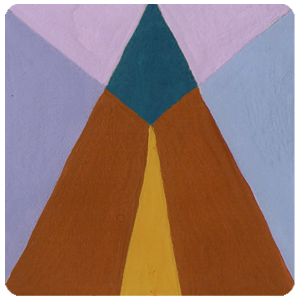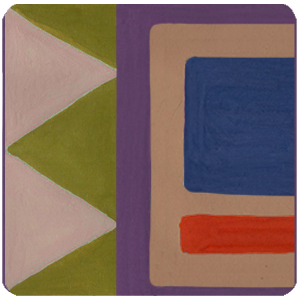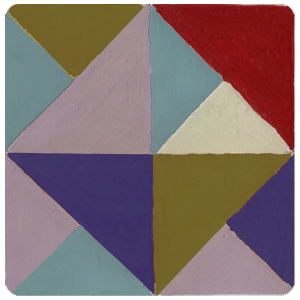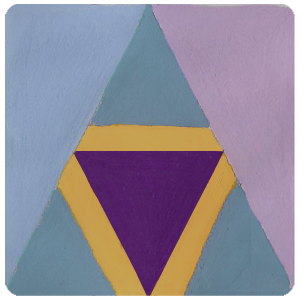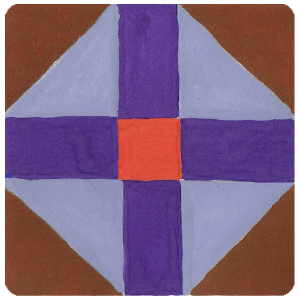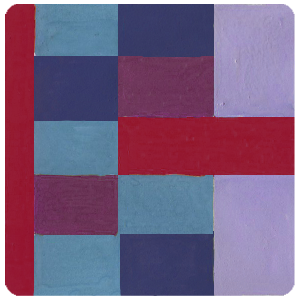-
ABOUT
Buy and assign your passes
Buy and assign your passes
The accreditations to attend El Festival are called "Pasaportes" (which means passports), and there are four types (you can see a description here).
How to buy your accreditation to attend El Festival
This year we will have two payment methods: Paypal and cash in Oxxo stores. For international visitors we recommend using the Paypal alternative unless you are in Mexico you can pay in cash at Oxxo.
In order to pay your Passport, you must follow these steps:
1. Sign up In the upper right side of your screen, there's a button that says "Login".
2. Go to the option “Buy passports” In the upper right side now the Sign in option change to “My account”. Click than option and then select “Buy Passports”.
3. Select the Passport you wish to purchase. Find info about the kind of access granted by each Passport here.
4. Buy your Passport. Choose the Paypal option and click "Pay". you will be sent to Paypal to make your payment. Once Paypal notify us about your payment, the system will validate your Passport.
Assign your passes
In order to be able to register to the different activities, you must assign your purchased passport to your account. Here is a brief description of the process:
Note: If you received a promotional code, you don’t need to follow these steps. Look at the end the section “Assigning passports with promo code.”
Steps to assign purchased passports:
1. Have your email ready. If you will only assign yourself the purchased passport, you only need to know the email that you used to LOGIN the festival’s network. If you did a group purchase or you purchased a passport for somebody else, you need to have the email address of the persons that you will assign the passport to.
2. Enter the section “My Passports”. You should find in that section two tables: One were you find the passports assigned to your email account. Below you will find another one with your purchases and operations. If you have not assigned a passport to your account, the first table will appear empty.
3. Select “Passports Assignment” A new screen will open where you can find each passport that you purchased with a button “Asignar.” When you click on the button, you need to enter the email address where you want to assign this passport. This address must already be registered in the system. If you only purchased one passport, you only need to type your registered email address.
Important: After you assign a passport to an email, this action cannot be undone.
4. Choose your day. If you have a Festival or Foro day passport, in the first block of the section “Mis Pasaportes” you will find the option “Assign Day.” We strongly advice that you don’t pick the day when you will assign your passport until you are certain that that’s the day you want to attend because this action cannot be undone.
Assigning passports with promo code
If you received a promotional passport, the process is simpler. Just go to the section “Buy passports” and at the bottom you will find a drop down menu under “Método de pago” where you need to choose “Cortesía.” Then you need to copy-paste the code in the promotional passport to the box where reads “Introduce el código” and then click on the button “Redimir.” At that time the passport will be linked to your account.
Don’t forget to register to your activities
Please remember that some activities in the festival have limited capacity. In order to guarantee your seat, you need to register to each activity you want to attend. You can only schedule the activities that your type of passport allows.
If you are ready to register your activities, you only need to enter the section “Program” in our website and type the button “inscribir” in the events that you want to attend.
Questions? email us at info@pixelatl.com