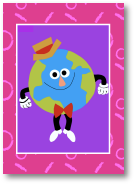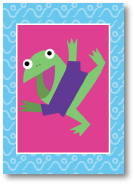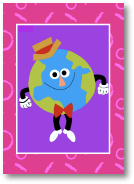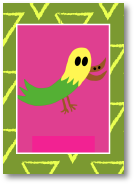-
ABOUT
Assign your pass
Assign your pass
Note: If you received a promotional code, you don’t need to follow these steps. Look at the end this article the section “Assigning passes with promo code.”
Steps to assign purchased passes:
1. Have your email ready. If you will only assign yourself the purchased pass, you only need to know the email that you used to LOGIN the festival’s network. If you did a group purchase or you purchased a Pass for somebody else, you need to have the email address of the persons that you will assign the Pass to.
2. Enter the section “My Accreditations”. You should find in that section two tables: One were you find the passes assigned to your email account. Below you will find another one with your purchases and operations. If you have not assigned a pass to your account, the first table will appear empty.
3. Select “Pass Assignment” A new screen will open where you can find each pass that you purchased with a button “Asignar.” When you click on the button, you need to enter the email address where you want to assign this oass. This address must already be registered in the system. If you only purchased one pass, you only need to type your registered email address.
Important: After you assign a pass to an email, this action cannot be undone.
4. Choose your day. If you have a Feria or Foro day pass, in the first block of the section “My Accreditation” you will find the option “Assign Day.” We strongly advice that you don’t pick the day when you will assign your pass until you are certain that that’s the day you want to attend because this action cannot be undone.