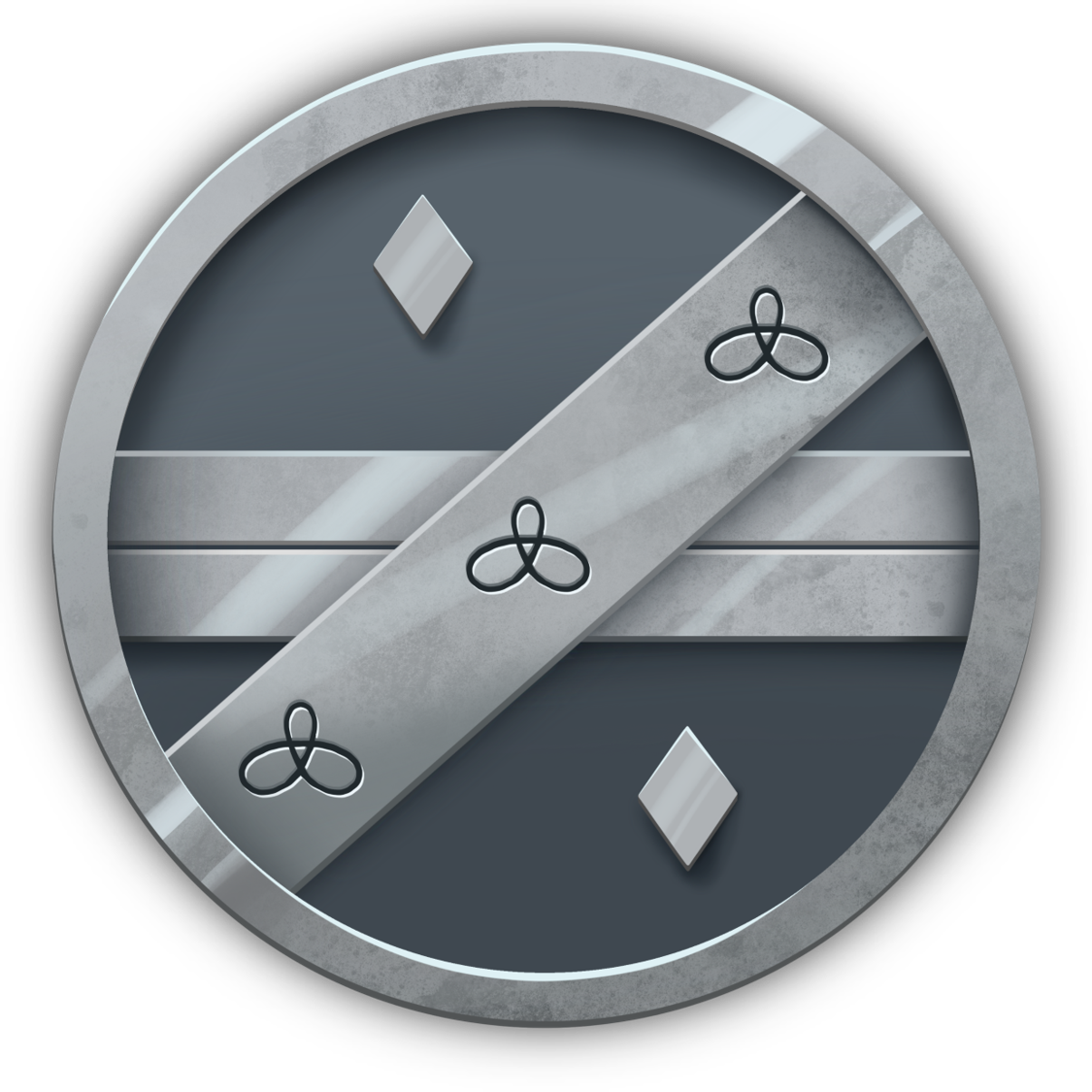-
ABOUT
Buy and assign your passes
Buy and assign your passes
There are four types of passes to attend Pixelatl Festival. You can see a description here.
How to buy your accreditation to attend El Festival
This year we will have two payment methods: Paypal and cash in Oxxo stores. For international visitors we recommend using the Paypal alternative unless you are in Mexico you can pay in cash at Oxxo.
In order to pay your Pass, you must follow these steps:
1. Sign up In the upper right side of your screen, there's a button that says "Login".
2. Go to the option “Buy passes” In the upper right side now the Sign in option change to “My account”. Click than option and then select “Buy Accreditations”.
3. Select the pass you wish to purchase. Find info about the kind of access granted by each pass here.
4. Buy your Pass. Choose the Paypal option and click "Pay". you will be sent to Paypal to make your payment. Once Paypal notify us about your payment, the system will validate your Pass.
Assign your passes
In order to be able to register to the different activities, you must assign your purchased pass to your account. Here is a brief description of the process:
Note: If you received a promotional code, you don’t need to follow these steps. Look at the end the section “Assigning passes with promo code.”
Steps to assign purchased passes:
1. Have your email ready. If you will only assign yourself the purchased pass, you only need to know the email that you used to LOGIN the festival’s network. If you did a group purchase or you purchased a Pass for somebody else, you need to have the email address of the persons that you will assign the Pass to.
2. Enter the section “My Accreditations”. You should find in that section two tables: One were you find the passes assigned to your email account. Below you will find another one with your purchases and operations. If you have not assigned a pass to your account, the first table will appear empty.
3. Select “Pass Assignment” A new screen will open where you can find each pass that you purchased with a button “Asignar.” When you click on the button, you need to enter the email address where you want to assign this oass. This address must already be registered in the system. If you only purchased one pass, you only need to type your registered email address.
Important: After you assign a pass to an email, this action cannot be undone.
4. Choose your day. If you have a Feria or Foro day pass, in the first block of the section “My Accreditation” you will find the option “Assign Day.” We strongly advice that you don’t pick the day when you will assign your pass until you are certain that that’s the day you want to attend because this action cannot be undone.
Assigning passes with promo code
If you received a promotional pass, the process is simpler. Just go to the section “Buy Accreditations” and at the bottom you will find a drop down menu under “Payment type” where you need to choose “Code.” Then you need to copy-paste the code in the promotional pass to the box and then click on the button “Redeem.” At that time the pass will be linked to your account.
Don’t forget to register to your activities
Please remember that some activities in the festival have limited capacity. In order to guarantee your seat, you need to register to each activity you want to attend. You can only schedule the activities that your type of pass allows.
If you are ready to register your activities, you only need to enter the section “Program” in our website and type the button “inscribir” in the events that you want to attend.
Questions? email us at info@pixelatl.com